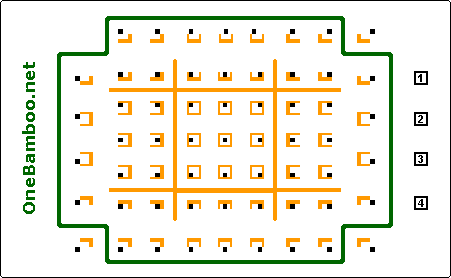www.onebamboo.co.uk copyright © 2005,2015 One Bamboo Optimised for Firefox |
Contents
Sections
www.onebamboo.co.uk copyright © 2005,2015 One Bamboo Optimised for Firefox |
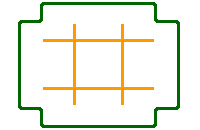
| This diagram shows where to press - if you used the Zonepad |
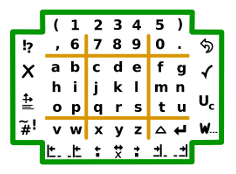 | Using Zonepad layout for standard text entry The zonekey position for letters and text control (eg space, new line, line navigation etc) are quickly identified using the Zoneguide and and quickly actioned using the embossing on the Zonepad. (Along the bottom you can use the keys to navigate along the line, to the beginning or end of the line or word, or delete in the same way) |
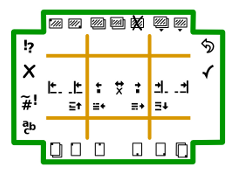 | Similarly for general navigation The icons prompt the action and the Zoneguide makes it easy to feel the key to press. |
|
| The Zoneguide is used to identify where to press. |
|
| The zonekey to press is indicated on the Zoneguide. The full Zoneguide is unnecessary. It takes too much space to display |
|
| If you see this icon, it can only be from the middle left of the Zoneguide. Within that section there are 6 zonekeys. |
| The black mark shows where to press within the section. (top left) This can be reduced to |
|
| The icon is a minimal, unique indication of where to press on the Zonepad. Each icon is a separate zonepress |
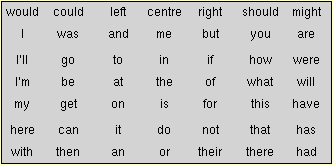 | This shows the words as a table. (7 rows with 7 columns) |
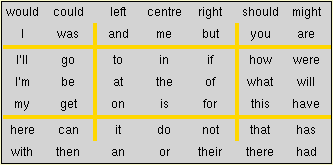
| This shows the same words surrounded by the Zoneguide which helps to identify where to press for the required word. The embossed Zonepad helps to find it by feel - automatically touchtyping. |
| The zonepage modifier has its own Zoneguide to identify where to press. Or perhaps just a separate set of icons. It may be displayed as two icons: The first is the modifier zonekey (pageselect) the second is the zonepage zonekey: Or as a single icon to identify the zonepage name : eg |  |