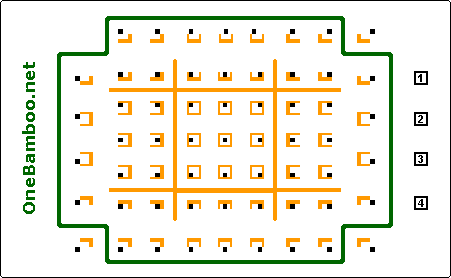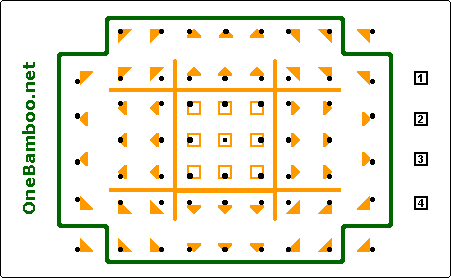www.onebamboo.co.uk copyright © 2005,2015 One Bamboo Optimised for Firefox |
Contents
Sections
www.onebamboo.co.uk copyright © 2005,2015 One Bamboo Optimised for Firefox |
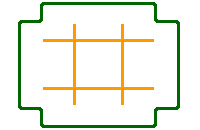
| This diagram shows where to press - if you used the zonepad |
|
| The Zoneguide is used to identify where to press. |
|
| The 'zonekey' to press is indicated on the Zoneguide. The full Zoneguide is unnecessary. It takes too much space to display |
|
| If you see this icon, it can only be from the middle left of the Zoneguide. Within that section there are 6 zonekeys. |
| The black mark shows where to press within the section. (top left) This can be reduced to |
| | This icon indicates the left middle sector of the Zoneguide. Within that section there are 6 zonekeys. |
| The black mark shows where to press within the section. (top left) This icon is reduced to |
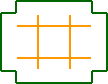 the
Zoneguide:
the
Zoneguide: 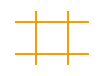 or:
or:
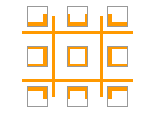 or 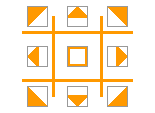
| The zonepad has the Zoneguide marked on it. Using the Zoneguide all the zonekeys can be identified by placing a marker on the Zoneguide in the relative position. To find where to press: either look at the zonepad, or use the embossing to feel the position of the Zoneguide and hence where to press. The whole Zoneguide is not necessary. By using one of nine Zoneguide icons, all the zonekeys can be positioned relative to the zoneguide. These icons can be large, or small enough to fit on a line without affecting its height. Use either the basic or arrow zoneguide icons to identify each sector. |
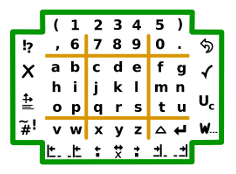 text | 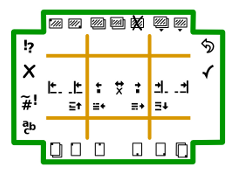 navigation |
or | The eight Actionkeys are the left and right outer columns within the green rectangle. They include such actions as Delete and Enter but will vary depending on the application being run. Very often actionkeys use graphical icons which may be displayed as an icon shown within the zonepad (ie the whole zonepad is shown therefore the Zoneguide icons are unnecessary). Sometimes they will be icons on their own, in which case the Zoneguide icon will also be needed to identify where to press. |
| There are 3 System 'keys' (Escape, System Options and Help). They should not need to be displayed at any time but they can be identified in a similar way to the Actionkeys by showing the zonekey outside the rectangle and square. | |
| The Functionkeys may be use to perform functions such as save documents or change application or be used as a Page Select zonekeys. These may be identified in a similar way to the Systemkeys or by using a square with a number inside it or each having its own icon. Page Select zonekeys are used when a different zonepage has to be selected before pressing one of the zonekey. The Page select zonekey may be part of a zonepage, or an Actionkey but normally it will be a function zonekey or use the Zonepage Modifier zonekeys. |
| There are 8 modifier or page select zonekey laid out in the form of a compass rose- vertical, horizontal and diagonal. This gives 9 possible zonepages available at any one time (over 450 'keys'). It may be displayed as two icons, the first is the modifier zonekey (pageselect) the second is the zonepage zonekey: Or as a single icon to identify the zonepage name : eg |  |
| The Page Select zonekeys are used when a different zonepage has to be selected before pressing one of the zonekeys. The modifier zonekeys are identified using arrow icons showing the direction from the centre of the zonepage modifier. There are two ways the page select may be used. Either it is active only while being pressed or it sets the zonepage which remains until another zonepage is selected. In this case the centre position may be used to select the default zonepage (ie no zonepage selected). |